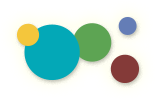[ « Back to Table of Contents ]
The Page Editor: Working with Text
You can compose text directly into the Page Editor but SAVE often or else you may lose your changes. The Page Editor does not autosave!
Hard Return versus Carriage Return
Hard returns and carriage returns are both used to help create heigharchy in your layout. Hard returns are utilized to break headers from body content while carriage return are used to simply move to the next line with no break. Use the shortkeys (return) (shift+return) to accromplish layout heigharchy within your webpage.
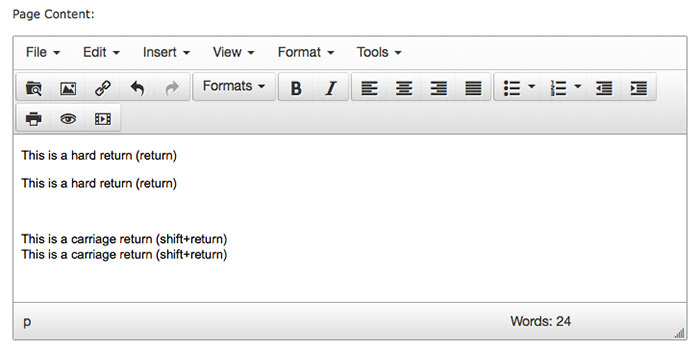
Paste As Plain Text
If you have composed your content with another text editing program, you may want to copy it and paste it into the Editor.
- Copy the text you would like to paste.
- Click to toggle the Paste in Plain Text Icon
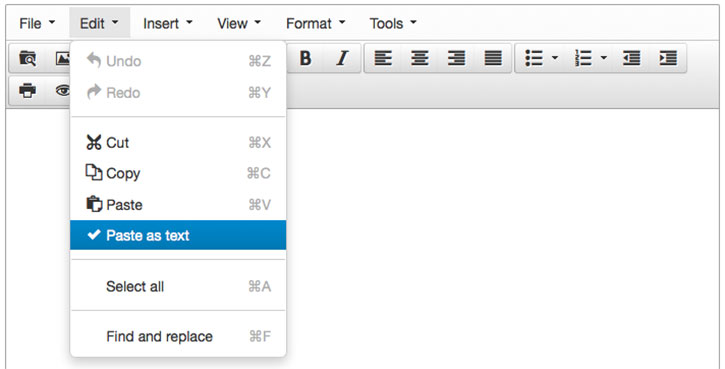
in the Editor control panel. This will prompt a popup explaining that Paste is now in plain text mode, shown below. Click OK.
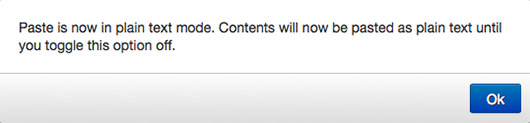
- Place your cursor where you would like to paste the text within the Editor. Use your keyboard shortcuts (command+V) or (ctrl+V) to paste into the Editor.
Note: Paste as Plain Text will strip all formatting from the content. This is so that any additional formatting code that may be attached to the text will not effect the code of the webpage. Please apply formatting to the text within the Editor.
Format Text
You can format text in variety of ways in order to create a heirarchy of information and to organize different types of information throughout the page. The icons used to perform these functions are similar to those found in most email applications.
Font-Style and Font-Weight
- H2
- H3
- Paragraph
- Bold
- Underlined
- Italic
- Strike Through
- Superscript
- Subscript
Lists
- Default
- Circle
- Disc
- Square
Alignment
- Increase Indent
- Decreased Indent
- Left Justify
- Center Justify
- Right Justify
- Block Justify