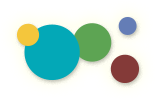[ « Back to Table of Contents ]
The Page Editor: How to Embed YouTube Videos
Insert a YouTube Video
- To copy to the URL from YouTube, click on the Share button below the video player.
- Click on the options link below the short video url, shown below. Note: The short URL will not work with the Editor's Video tool.
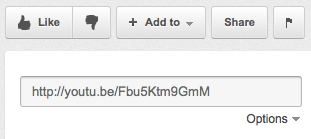
- Check the long link checkbox, shown below. Copy the long url.
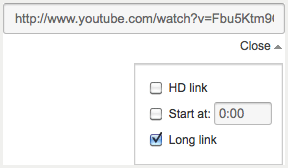
- Or skip steps 1-3 and copy the YouTube URL in the browser address bar, shown below:

- Place your cursor in the Editor where you would like to insert the Video.
- Click the Insert/Edit YouTube Icon
 in the Editor control panel. This will prompt the Insert / edit embedded media pop-up window, shown below.
in the Editor control panel. This will prompt the Insert / edit embedded media pop-up window, shown below.
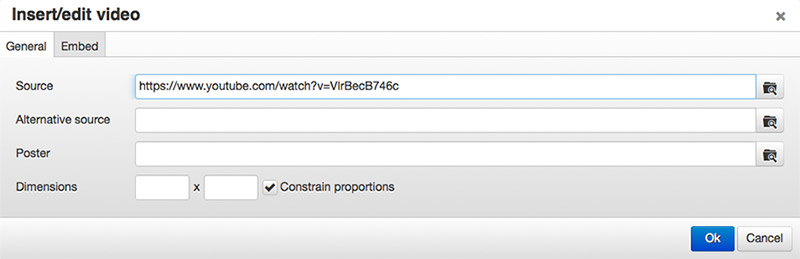
- Leave the Type set to the default Iframe.
- Paste the URL from YouTube into theFile/URL field.
- Click into the Dimensions field to preview the video player. Adjust the width and height of the YouTube Video, if needed.
- Click Insert to insert the YouTube Video.